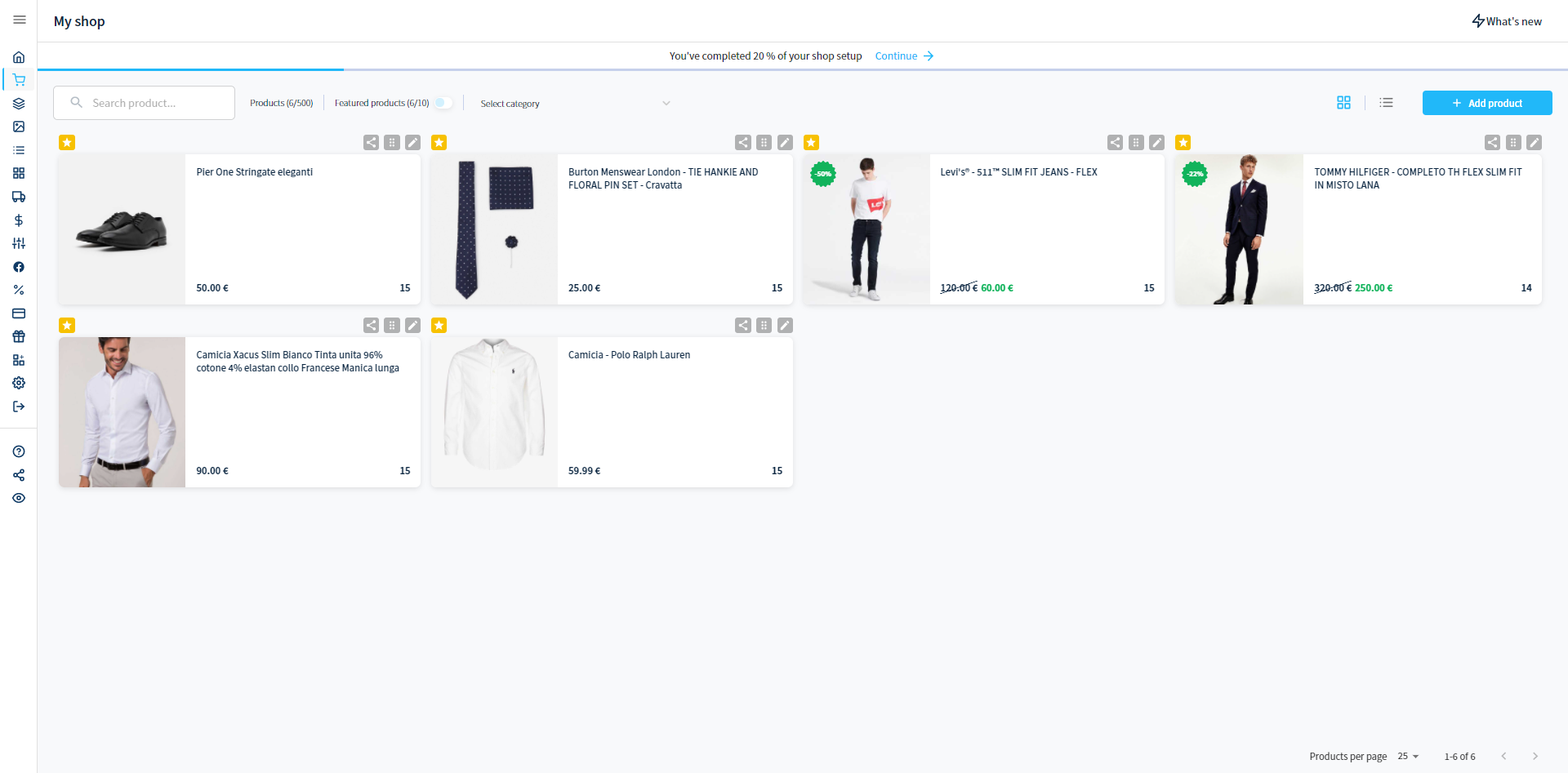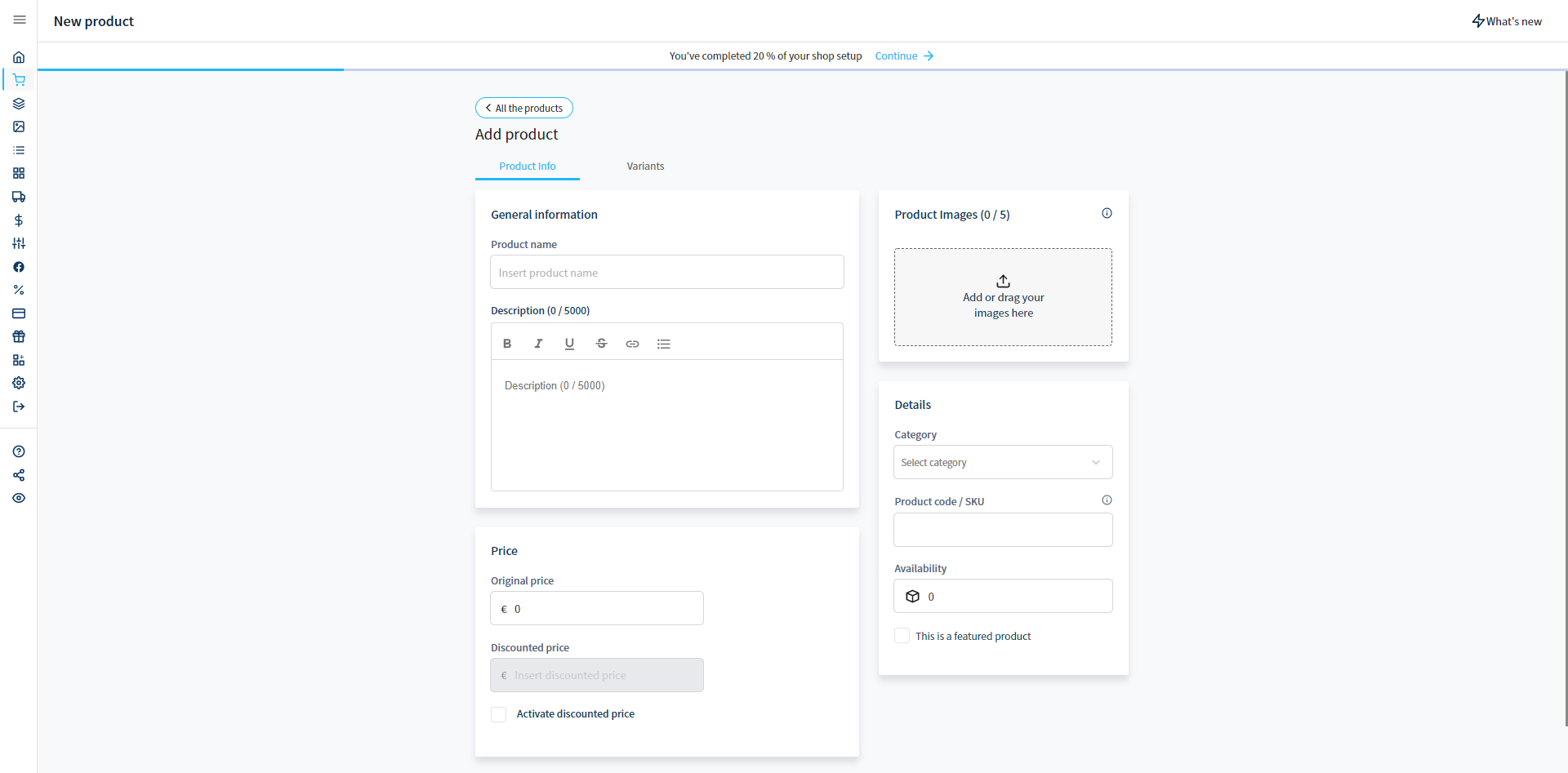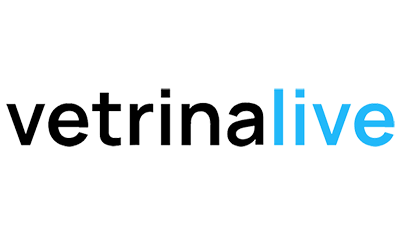How to add a product on Vetrinalive
Alessandro
Last Update 4 jaar geleden
In this guide you will learn how to add a product and how to set it with different options, let’s start:
1. Click on “Products” on the left in the drawer.
2. Press on the “+ Add product” button on the right.
3. From the “Product Info” tab you can choose the:
- Product Name: What better express your product.
- Description: Try to give a short information and describe it as you want.
- Product Images*: The images of your products.
- Price: Set a price for your product.
- Discounted Price*: The discounted price that you can set to your product.
- Category: Choose a category of yours from the dropdown menù.
- Product Code: The identificative code (It can also be found near the bar code).
- Availability: Set a value to specify in stock products.
- Featured Product*: Set if you want to show this product in the carousel in front your shop window.
4. From the “Variants” tab you can choose the:
- Product Variations: Set a product price variations with different options, where you can choose as example: the “size” or a “color” for “Option” and “S,M,L” or “Red,Blue,White” for “Value”.(Setting a product variations, some settings from product info, that you have already set up earlier, have to be changed again, like “Price”, “Discounted Price”, “Availability” and “Product Code”).
* : Features that require a specific plan to be used.